An easy and practical spell and grammar checker for online writers to type an email, a blog post, or just a simple tweet or a response
It will improve writing efficiency to have a practical spell and grammar checker for authors who often write for online articles or posts. I found an awesome tool which not only helps us check spelling and grammar mistakes for online text, but also provides us the possibilities to correct the spelling and grammar mistakes. It supports Chrome, Firefox, Microsoft Edge as well as Safari. You can use it for any writing in the browser, including writing an email, a blog post or just a simple tweet, or just reply a message.
Besides, it has also other many useful functions, for example, integrating with your favorite office programs. But here I just show you how to use it for online writing, for instance. As follows, I display how to install it and use it as an extension for Chrome. It is very similar process to install it and use it for other web browsers.
1. Installation
Open the Chrome browser and search “Chrome web store”, or click this link to the store directly. On the store web, search ‘Grammar & Spell Checker’.
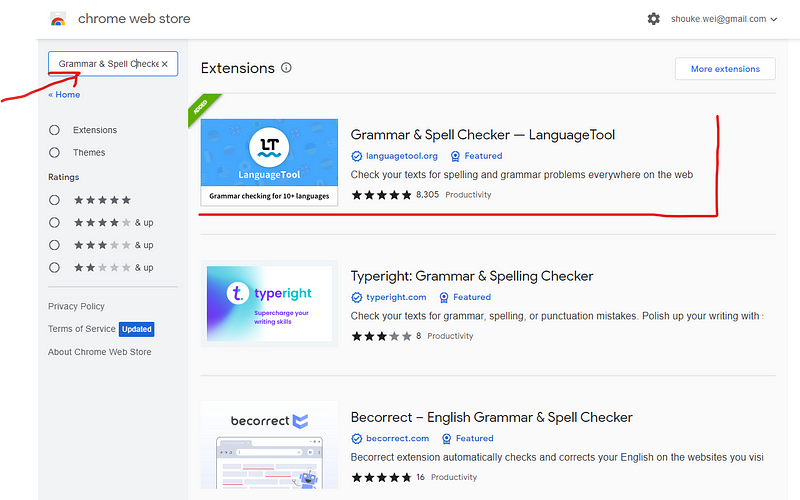
Step 1: Add to Chrome
Choose Grammar & Spell Checker — LanaguageTool, which is very popular and has 5-starts. Then just click Add to Chrome.
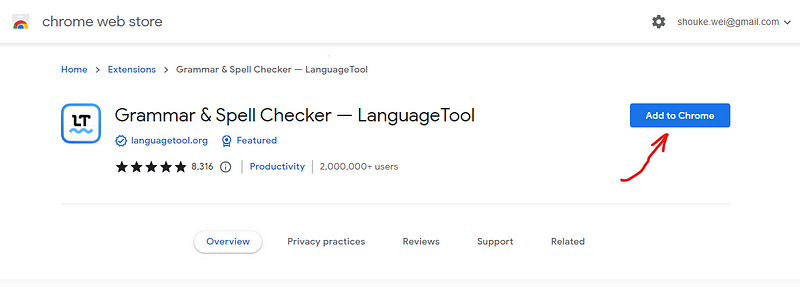
Next, select Add extension.
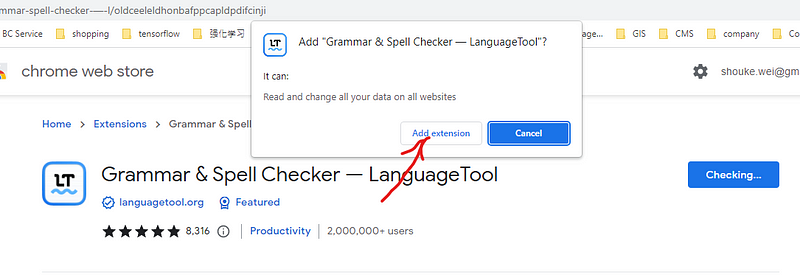
Next, just read the description and click Okay, got it, followed by clicking close.
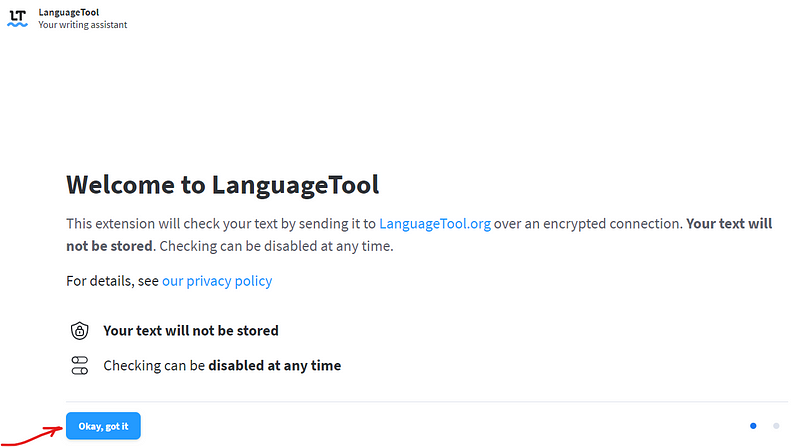
Then just close it.
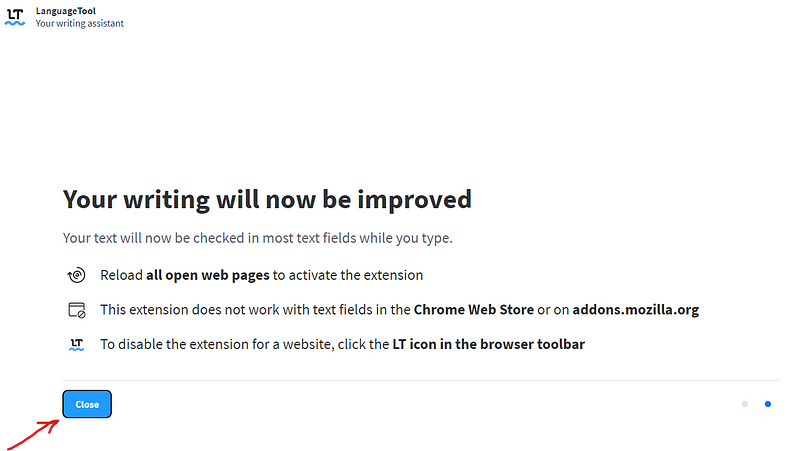
From the above description, we can see that “this extension will check your text by sending it to LanguageTool.org over an encrypted connection. Your text will not be stored. Checking can be disabled at any time.” So, it is very handy and practical.
Step 2: Read its short guide
Go to the extension icon.
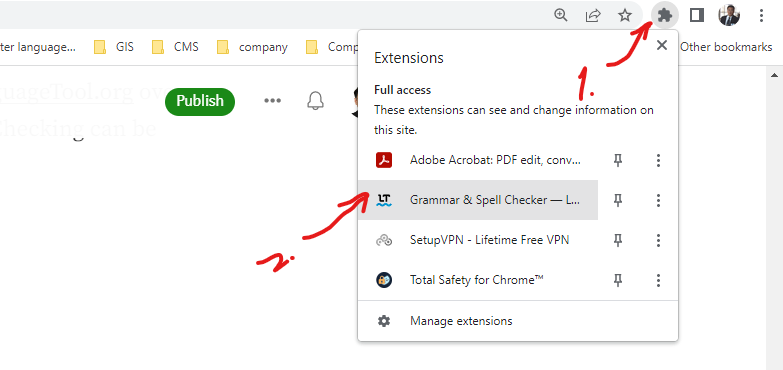
Now, you will see a very short description like a short guide, which makes you understand better to use this tool.
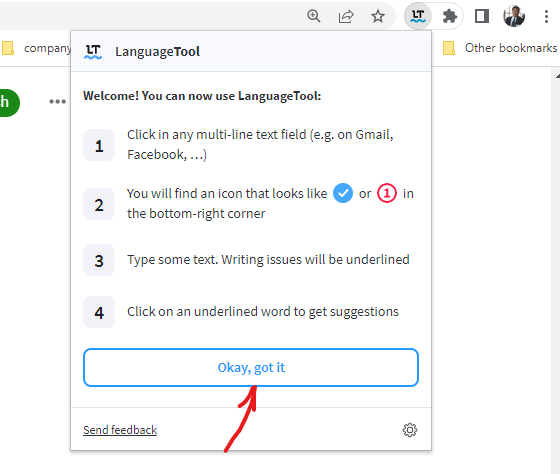
Step 3: Set up the tool
let’s go to the Options, and then it will lead you to a setting page.
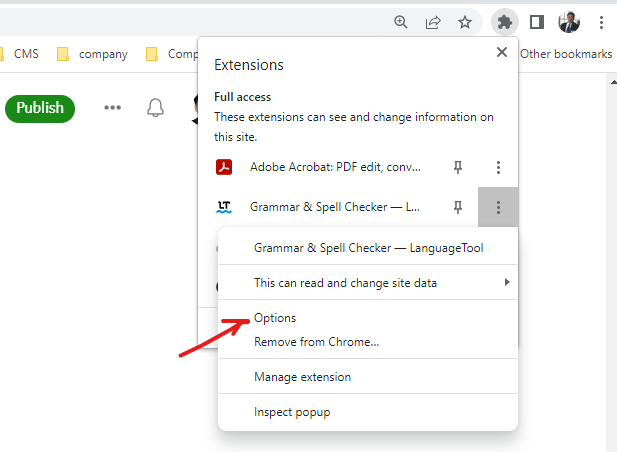
There are many settings, here I just show you how to add a language you want to use.
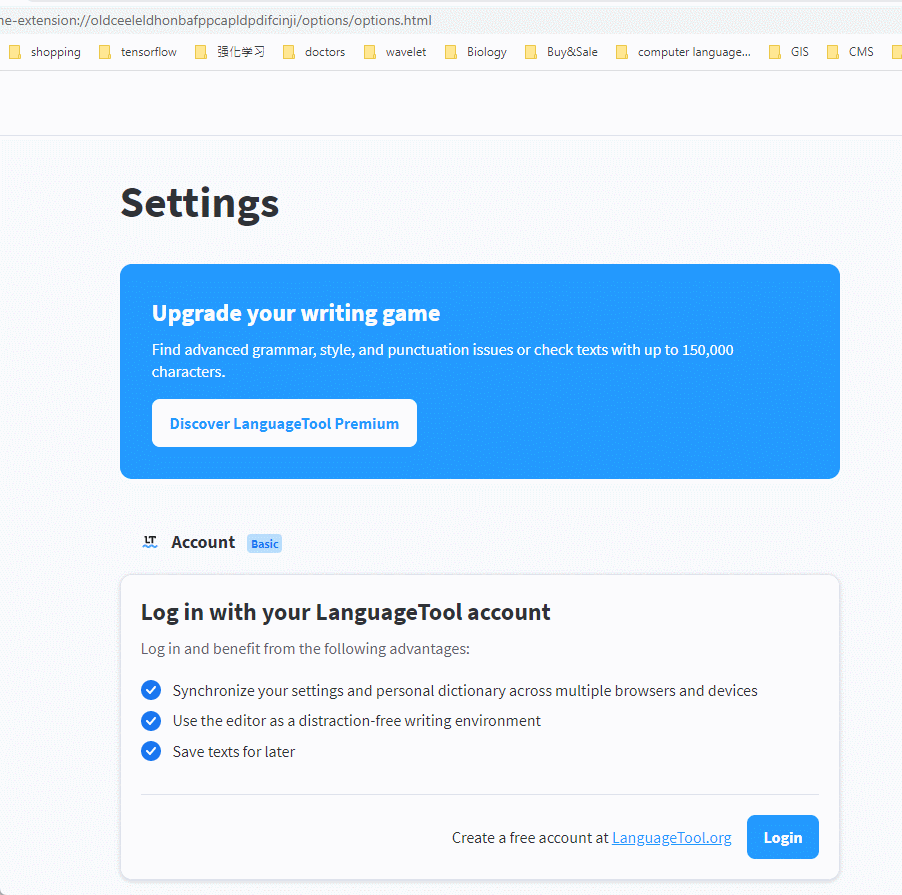
2. Use the Tool
Now you can enjoy this awesome tool. Start to write an article or a post on any web, or just edit an old one, you will see that the spelling and grammar mistakes are all underlined in red and blue, respectively. Another convenient thing is that you can choose the correct one from the recommend corrections when you put the cursor on the misspelling, or incorrect grammar words. It is really awesome and practical.
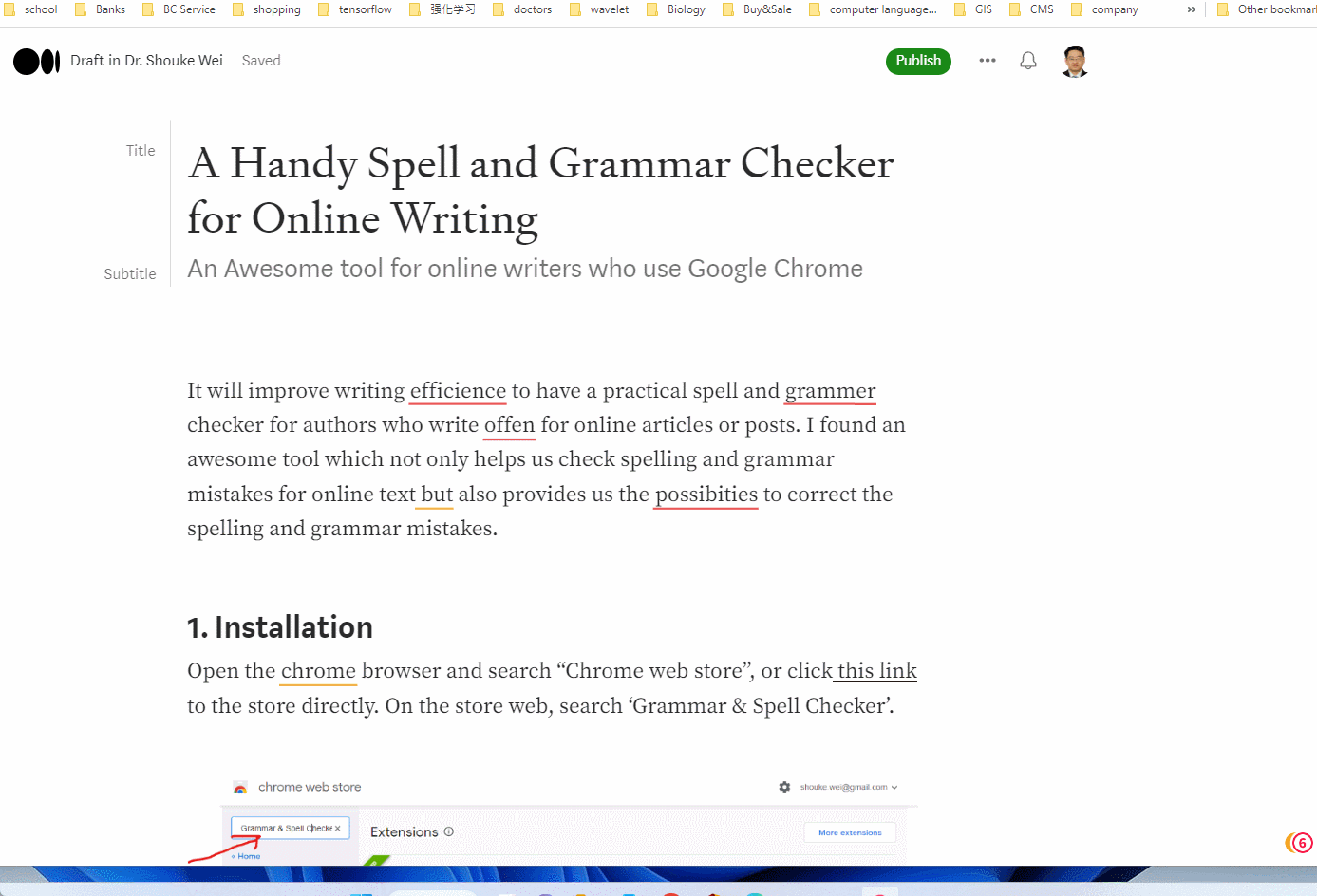
If you want to use more functions, just go to its official web to learn more.



