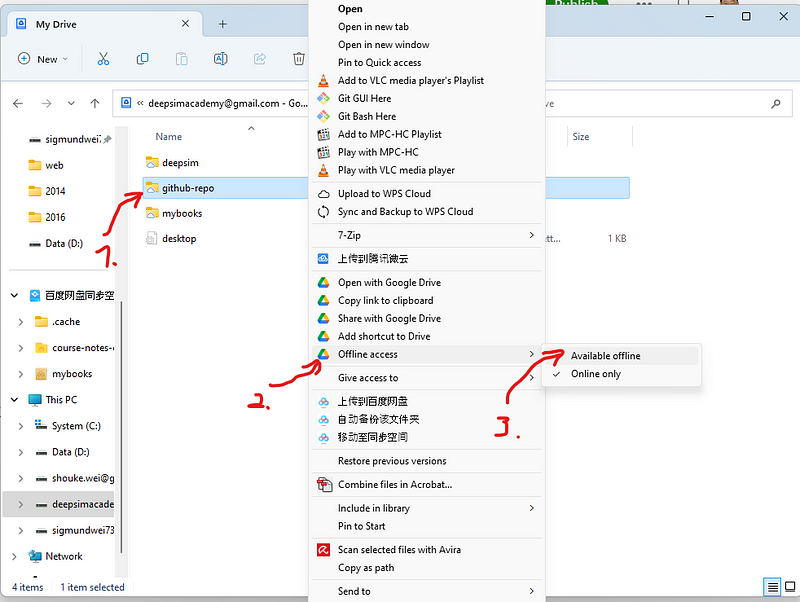It is really great to make Google Drive as a local drive, where you can work inside as an extended local drive meanwhile the working files are also saved online
I usually used Google Driver to store photos and files by uploading them into it through browser. Sometimes, I also use Google Colab to train my deep learning models. I have three Gmail accounts, and I set up my three Google Drives as three local drives of my PC. They are working so well and smoothly when I run codes locally while reading datasets from the Google Drive, just like other local built-in Drives.
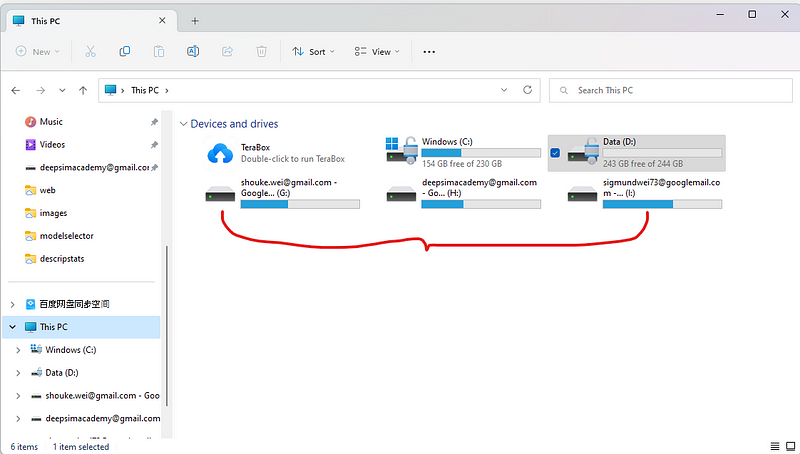
The setup process is very easy, and I divide it into the following steps.
Step 1: Install Google Drive Desktop
Click this link, or just search Google Drive desktop online. Next, click Download Drive for Desktop for your system. After downloading, just click the installer to install it. Installation process is very straightforward. At the beginning, you can tick “Add an application shortcut to your desktop” so that it create an application icon on the desktop.
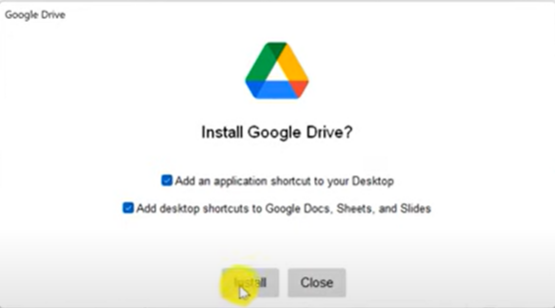
Step 2: Sign in your Google Account
After finishing installation, it asks you to sign in with browser. Just follow the instruction and sign in with google email account.
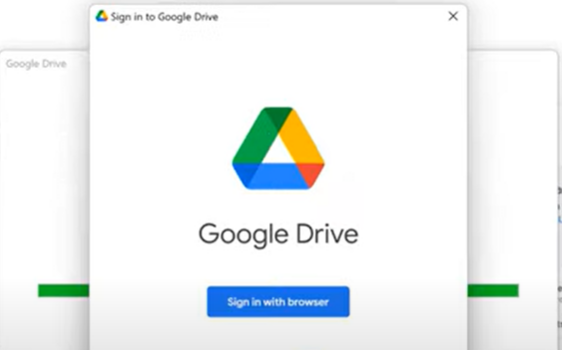
Step 3: Setup Google Drive
Click the Icon from the right corn of the desktop, and then click the Gear Icon. Next, click the preference menu.

There are different ways to use Google Drive. First, you can click my computer and add a folder on your computer, where all the files will be safely backed up into Google Drive.
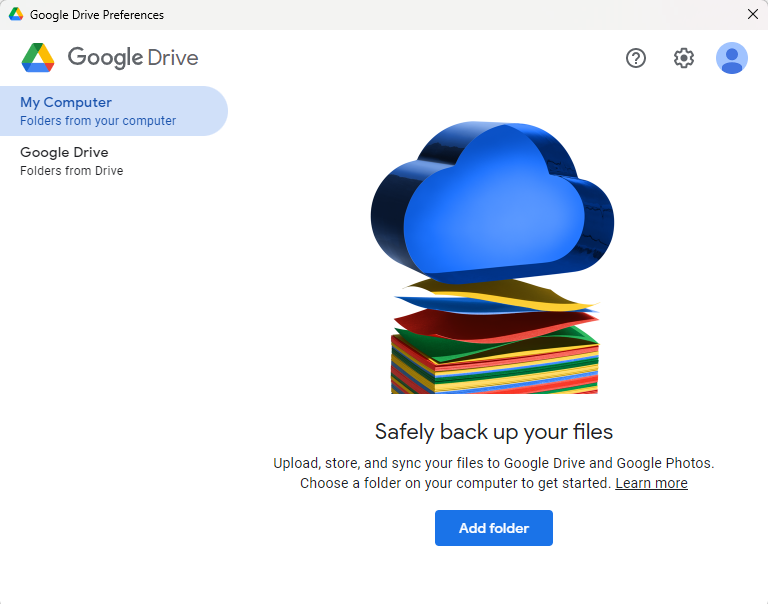
The second way that I display here is how to use Google Drive as a local disk. Just click the “Google Dive”, then you can see there are 2 syncing options, Steam files and Mirror files. The descriptions are very clearly. You can read and choose one you like.
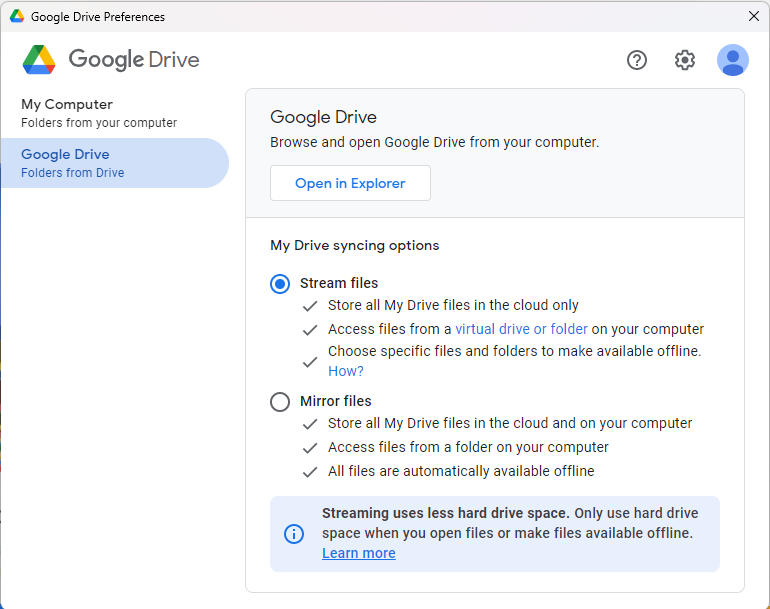
I am using the “Stream files” way because I am rarely offline in the office or at home. But you can choose the files and folders to make them available when you are offline, especially when your work place is not fixed with a laptop, or tablet. You just go to Google Drive from the computer, and right-click the folder or file that you want to be available offline. Then go “Offline access” and click “Available offline”.